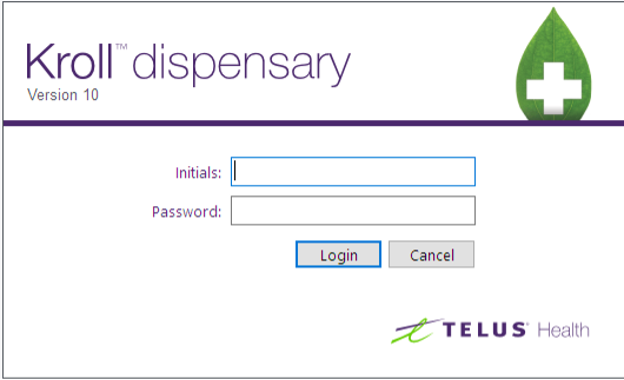Windows Set Up Instructions
AppsAnywhere Platform Instructions for Windows Users
AppsAnywhere is a remote application platform that enables users to access software from various devices including Windows, Macs and Chromebooks. The following instructions are specific to Windows users.
1) Open a web browser and browse to the link https://appsanywhere.pharmacy.utoronto.ca
2) Enter your SRC domain account credentials as shown below and click “Sign in”.
3) If this is the first time you are accessing the AppsAnywhere platform then select “It’s my first time using ...”. The AppsAnywhere file will be downloaded to your computer. If you have already downloaded and installed AppsAnywhere client software then select “I’ve already used AppsAnywhere …” and skip to #10.
4) First time users, launch the downloaded AppsAnywhere installer file and click "Next".
5) Click “Next”.
6) Once installation is complete click “Close”.
7) Click “Done”.
8) Click “Remember my choice for software2hub links” then click “Open Link”. This will authorize you to access applications published here. Note: This window may appear differently based on the browser you are using.
9) You will now be able to access the Kroll application.
10) Open the Kroll application and click “Launch”. Be patient ! Do not click the application more than once – it may take up to one minute to open. Log in with credentials provided by your course instructors.